Calendar week 14 is over, let me show you what has happened in Microsoft 365 this week.
As far as possible, roadmap links are included as well as timelines – and last but not least: my opinion about the features, that include some tips or thoughts from the field. The categories in this article:
SharePoint Online & OneDrive for Business
Microsoft 365 General
TLS retiring in Yammer
Microsoft is upgrading to more secure TLS versions (1.2+) in all products by time. This is not really a new announcement, Microsoft started telling this to all customers already in 2017. This forces you to adjust or update your applications, or tell your developers to develop a new version of their software (that uses e.g. the .NET framework) to a major version that supports TLS1.2+. Please don’t forget: .NET 4.5 uses TLS 1.1 by default, so this is affected! On Windows machines, you nee the update 3140245 to be able to support TLS 1.2.
You can check the used TLS version in the registy key HKLM\Software\Microsoft\Windows\CurrentVersion\Internet Settings\WinHttp\
This contains the key DefaultSecurityProtocols that controls the TLS version. The same counts for the Wow6432 node in the registry.
In general you need to keep your .NET framework installation up to date by installing all patches with Windows Update. You can find more information on how to enable TLS 1.2 here.
Rewards for using Microsoft Search
As you know, you can earn points and rewards for using Microsoft Search (Bing) with a personal account. The rewards are shown if you browse Bing. Have a look at the upper right side of the window:

Users will be granted the opportunity to connect their Rewards account with their work or school account. An admin can turn this off in the M365 admin center:

Roadmap ID: 70634
Rollout: toggle available: April 10th, rewards available: May 10th
My opinion: Is this a try to make more users use Bing?
Microsoft 365 Apps
Attachment handling in Outlook on the web
Microsoft is constantly evolving Outlook on the web and other web clients to have the same look and feel and similar UIs no matter which client you use. Now they introduce a new OWA attachment handling. This is similar to how the installed clients behave: When an email contains attachments, these will have a new dropdown menu that offers the following functionality:
- Preview
- Edit in Browser (*)
- Edit in Desktop App (*)
- Save to OneDrive
- Download
(*) these options will only be available for users that are OneDrive enabled.
The option Edit in browser will be the new default option. The menu will be integrated at the same place where it has always been:


Roadmap ID: 72212
Rollout: (targeted) mid-April to late April; (standard) early May to mid-May; (GOV & Germany) early June to mid-June
My opinion: this is okay, but not a mega feature.
Versioning in installations
This is interesting for customers that do not configure M365 App installations like large enterprise customers do. Especially for those who have only configured the installations in the M365 Admin Center -> Settings -> Services -> Office Installation Options. In this menu an option will be added to skip the next version of the M365 Apps. You will not be able to skip more than one version.
Additionally, you will be able to perform a rollback to a previous version of Microsoft 365 Apps if you are facing problems with the currently rolled out version. Important to know: All that is only possible if you are installing from the Monthly Enterprise Channel.
Roadmap ID: 68929
My opinion: This feature makes sense, but I don't know a single customer that is using the Monthly Enterprise channel and has NOT a software distribution in place. So the number of organizations that can make use of that will surely be very low.
Outlook for iOS -> New Mail (and other new options)
With the next update of Outlook for iOS, there will be new menus when pressing and holding the button New Message:

This will make it easier to access the core components of Outlook and email: messages, calendar entries, workspaces and interacting with Cortana.
Roadmap ID: 72217
Rollout: early April to end of April
My opinion: makes sense, but I don't use iOS, I am an Android user, so I am neutral about that feature.
Outlook on mobile gets organization logos
Many users have several email accounts in their Outlook on mobile. That may end up in multiple accounts showing the same symbol. That may lead to confusion. To address that, Microsoft introduces company logos in Outlook mobile. That gives users an easy overview which account is from which organization:

The logo is taken from the company branding confuigured in Azure Active Directory. See this website for more details: Add branding to your organization’s sign-in page – Azure AD | Microsoft Docs.
The logo in Outlook mobile will not appear if you have only one single account configured in Outlook mobile, have no logo in Azure AD or in accounts from the same tenant, e.g. Shared Mailboxes.
SharePoint Online & OneDrive for Business
SharePoint Site Templates
Templates are a really good thing – Microsoft delivers these in some products already since some time, e.g. Microsoft Lists or the Power Platform. Now SharePoint templates arrive and give users the opportunity to customize their sites even more easy without having deep SharePoint knowledge. There will be no administrative switch to turn templates on or off, this is simply a user-based tool.
Microsoft is going to publish these templates:
Communication site templates:
- Department – Engage and connect viewers with departmental news and resources.
- Leadership connection – Build community by connecting leadership and team members.
- Learning central – Showcase learning and training opportunities.
- New employee onboarding – Streamline and refine new hire onboarding process.
- Showcase – Spotlight a product, event, or team using visual content.
- Topic – Engage viewers with informative content like news and announcements.
- Blank – Create your own custom site starting with a blank home page.
Team site templates:
- Event planning – Coordinate and plan event details with your team.
- Project management – Create a collaboration space for your project team.
- Training and courses – Prepare course participants for learning opportunities.
- Training and development team – Plan opportunities to help others learn and grow.
- Team collaboration – Manage projects, share content, and stay connected with your team.
These templates can be applied on new and existing SharePoint sites.

Roadmap ID: 70574
Rollout: (targeted) late April to mid-May; (standard) mid-May to late June
My opinion: cool feature! I love it!
Microsoft Teams
Share wireless with Teams room
When using the Teams app for iOS (3.4.0 or higher) or Android (1416/1.0.0.2021032202 or higher), you will be able to share phone content with a Teams room via bluetooth. This will done via the More […] menu on the phone. In PowerPoint there will be a Cast icon to grant easy access.
The device will cast everything including notifications on the phone. So it is highly recommended to turn on Do not disturb on the phone when casting.
Rollout: mid-April to late April
My opinion: I am looking forward to the first meeting where I see a notification incoming that contains 'private' messages *smile*. In general this feature sounds really cool, but I am afraid that many people will not be able to handle it.
Custom image background on mobile
With the Teams desktio app we are all able to use cusom background images since some time. We can use blurring or even an image of our choice. This behaviour can be controlled with PowerShell, e.g. with Set-CsTeamsMeetingPolicy.
Now that feature is coming on mobile.
Roadmap ID: 82234
Rollout: (iOS) early to mid-April; (Android) early to mid-May
My opinion: Finally!
Organization-wide background images
Many employees have created background images with their company logos or company branding. To have a company wide standard, Microsoft is now introducing organization-wide background images in Teams:

An organization can provide images that will be available to all Teams clients in the company. For these images, the same limitations count like for custom images: 360x360px to 2048x2048px and png or jpg format. You can provide up to 50 images in your tenant.
Roadmap ID: 80193
Rollout: late April to late May
My opinion: Many customers were asking for that, now you have it.
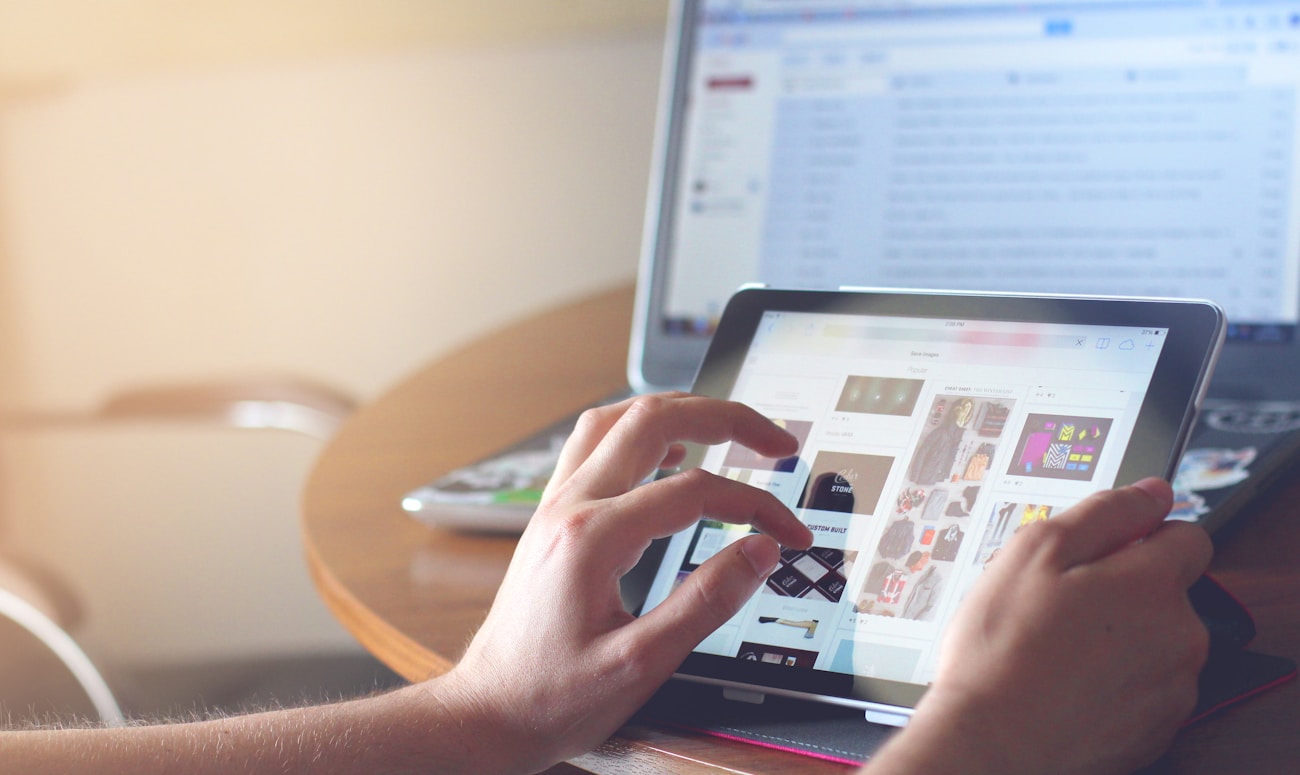

You must be logged in to post a comment.