I am very sure you’ve already heard it – Microsoft is going to release Windows 11 soon. That was one of the breaking news some weeks ago on June 24. Of course on of the most burning questions is: HOW CAN I INSTALL IT ON MY PC?!? In this article, I show you how to do that when you have a Microsoft 365 subscription that contains Intune / Endpoint Manager.
Security
Join an Azure VM to an AD Domain (in Azure)
In this article I show you, how I could handle to join an Azure VM to an AD Domain that runs on Azure VMs. No AADS or similar, really a DC running on Azure. This scenario is quite common for test- dev- or demo environments.
Do I need a backup in Microsoft 365?
This question is essential in cloud project. In this post I analyze the pro and con and give you some advisory on how to decide.
IMHO – “MS-500 – Microsoft 365 Security Administration”
In this article I will NOT provide any links, braindumps or real exam questions. If you are looking for that, you are on the wrong page and need to continue your search. Furthermore I give you the links that I used for learning and some hints about skills you need to earn before you write this exam. Hopefully that enables you to pass without re-takes.
Exchange Online PowerShell with Multifactor (updated)
PowerShell is great.
MFA is great (and secure).
Exchange Online is great.
We all know that. So everybody could think combining these 3 great factors will be a very great experience when you start an Exchange Online remote session with an MFA-secured account? Haha. This is the most annoying connection in PowerShell. Microsoft what did you smoke when you programmed that?
You want to know what I talk about? Then read this article carefully:
Connect to Exchange Online PowerShell using multi-factor authentication
Let me summarize the article.. You have to:
- open a web browser
- sign in to the O365 admin center using your MFA secured account
- (or directly to Exchange Online if you know the URL)
- go to the “hybrid” configuration
- download an AddIn
- Install it
- use it in PowerShell
Yeah. During the last weeks I often had the problem that the addin cannot be loaded with this error (no matter which browser I use: IE, Edge, FF; Chrome, Opera):

The error talks about browser and application security zones. I will continue investigating this but for now I am still looking for the solution.
So there must be another (easier?) way. I found out 2 ways which I want to explain to you:
Option 1: Manually loading the Exchange Online MFA module from the Assembly Cache
Everything downloaded must be saved somewhere temporarily. Following the instructions on this site and some tests figured out that it works well:
http://blog.zomputer.hu/content/exchange-online-powershell-toebbfaktoros-azonositassal-mfa
The only thing you have to do in advance is to download this module one time on your computer. With other words: follow the instructions from MS I’ve mentioned above. Or get the DLL maybe from another computer.
Option 2: Find a good module with PowershellGet
You can find more information about PowershellGet here:
Install PowerShellGet on your computer
Make PowershellGet a trusted repository
Now you can find the available modules by using this command:
Find-Module *Exchange* | Select Name,Description | Format-Table -Wrap
The module “ExchangOnlineShell” supports MFA. So give it a try:
Install-Module ExchangeOnlineShell Get-Command -Module ExchangeOnlineShell
The first command is for the installation, the second one to see the implemented commands. You see a command named “Connect-EOShell”. Issuing it opens the typical MFA prompt:
Connect-EOShell

For those of you that don’t like “download and run” unknown software because of security reasons: The module is installed to the path “C:\Program Files\WindowsPowerShell\Modules\ExchangeOnlineShell\2.0.2”. Here you can have a look at the script which are executed by the command. And as you can see, the script delivered script is containing the necessary DLL for the Exchange Online session 🙂
Option 3 (the one you should prefer): Use ExoV2
ExoV2 is the newest PowerShell module for connecting to Exchange Online and available via PSGallery. You can easily install it:
Install-Module ExchangeOnlineManagement
… more about ExoV2 coming soon in another separete post.
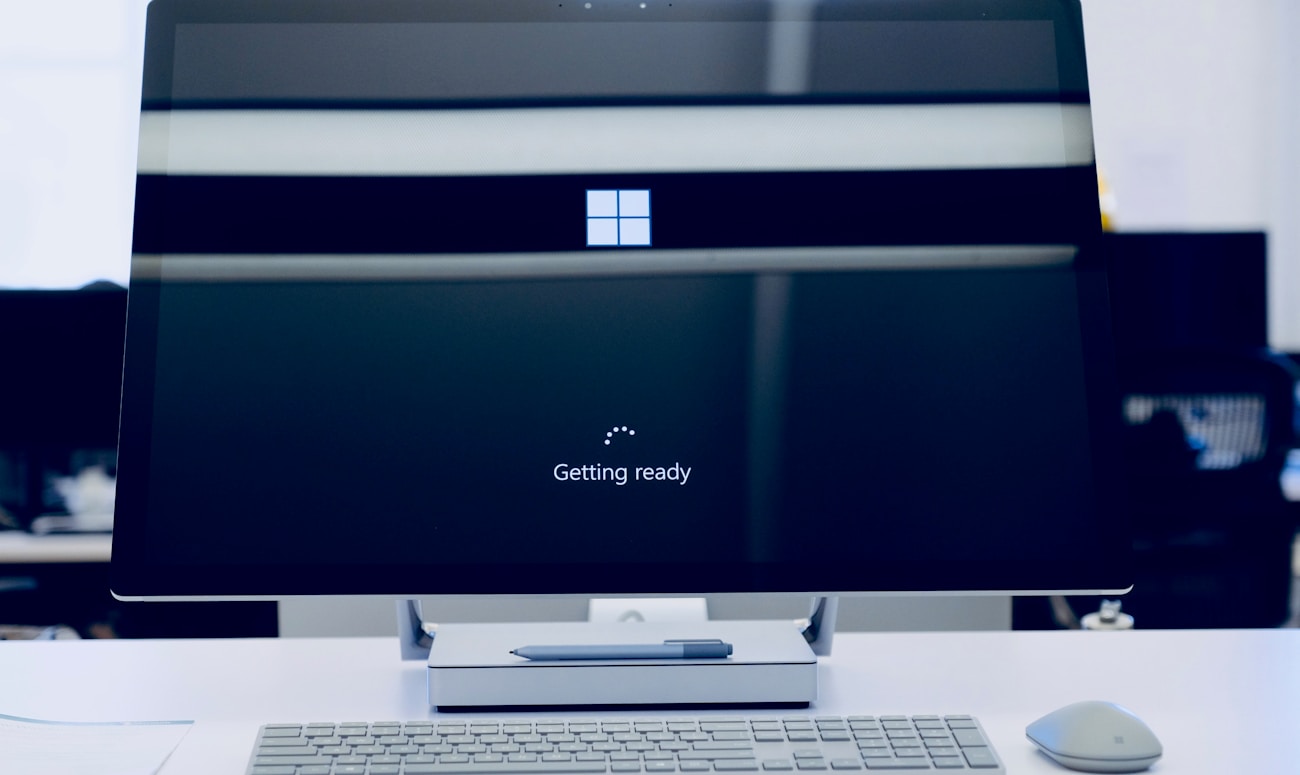




You must be logged in to post a comment.